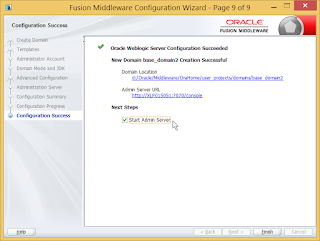package id.web.mige.wlsp.bbs;
import org.aspectj.lang.ProceedingJoinPoint;
public class SecurityAspect {
public Object aroundFunction(ProceedingJoinPoint pjp) throws Throwable {
System.out.println("Before " + pjp.getSignature().getName());
Object retVal = pjp.proceed();
System.out.println("After " + pjp.getSignature().getName());
return retVal;
}
}
Setting untuk AOP bisa di masukkan ke dalam berkas XML untuk servlet context, misalnya :
<?xml version="1.0" encoding="UTF-8"?>
<beans:beans xmlns="http://www.springframework.org/schema/mvc"
xmlns:xsi="http://www.w3.org/2001/XMLSchema-instance"
xmlns:aop="http://www.springframework.org/schema/aop"
xmlns:beans="http://www.springframework.org/schema/beans"
xmlns:context="http://www.springframework.org/schema/context"
xsi:schemaLocation="http://www.springframework.org/schema/mvc http://www.springframework.org/schema/mvc/spring-mvc.xsd
http://www.springframework.org/schema/beans http://www.springframework.org/schema/beans/spring-beans.xsd
http://www.springframework.org/schema/context http://www.springframework.org/schema/context/spring-context.xsd
http://www.springframework.org/schema/aop
http://www.springframework.org/schema/aop/spring-aop.xsd">
<!-- DispatcherServlet Context: defines this servlet's request-processing infrastructure -->
<!-- Enables the Spring MVC @Controller programming model -->
<annotation-driven />
<!-- Handles HTTP GET requests for /resources/** by efficiently serving up static resources in the ${webappRoot}/resources directory -->
<resources mapping="/resources/**" location="/resources/" />
<!-- Resolves views selected for rendering by @Controllers to .jsp resources in the /WEB-INF/views directory -->
<beans:bean class="org.springframework.web.servlet.view.InternalResourceViewResolver">
<beans:property name="prefix" value="/WEB-INF/views/" />
<beans:property name="suffix" value=".jsp" />
</beans:bean>
<context:component-scan base-package="id.web.mige.wlsp.bbs" />
<beans:bean id="dataSource" class="org.springframework.jndi.JndiObjectFactoryBean">
<beans:property name="jndiName" value="jdbc/localtestdb"/>
</beans:bean>
<beans:bean id="articleJDBCTemplate"
class="id.web.mige.wlsp.bbs.ArticleJDBCTemplate">
<beans:property name="dataSource" ref="dataSource" />
</beans:bean>
<aop:aspectj-autoproxy/>
<beans:bean id="articleController" class="id.web.mige.wlsp.bbs.ArticleController"/>
<beans:bean id="myAspect" class="id.web.mige.wlsp.bbs.SecurityAspect">
<!-- configure properties of aspect here as normal -->
</beans:bean>
<aop:config proxy-target-class="true">
<aop:aspect ref="myAspect">
<aop:pointcut id="mypointcut"
expression="execution(* id.web.mige.wlsp.bbs.ArticleController.*(..))"/>
<aop:around pointcut-ref="mypointcut"
method="aroundFunction"/>
</aop:aspect>
</aop:config>
</beans:beans>
Atau jika lebih menyukai bentuk annotation, kelas Aspect dapat diubah menjadi seperti ini :
@Aspect
public class SecurityAspect {
@Around("execution(* id.web.mige.wlsp.bbs.ArticleController.*(..))")
public Object aroundFunction(ProceedingJoinPoint pjp) throws Throwable {
System.out.println("Before " + pjp.getSignature().getName());
Object retVal = pjp.proceed();
System.out.println("After " + pjp.getSignature().getName());
return retVal;
}
}
dan setting/config XML untuk tag